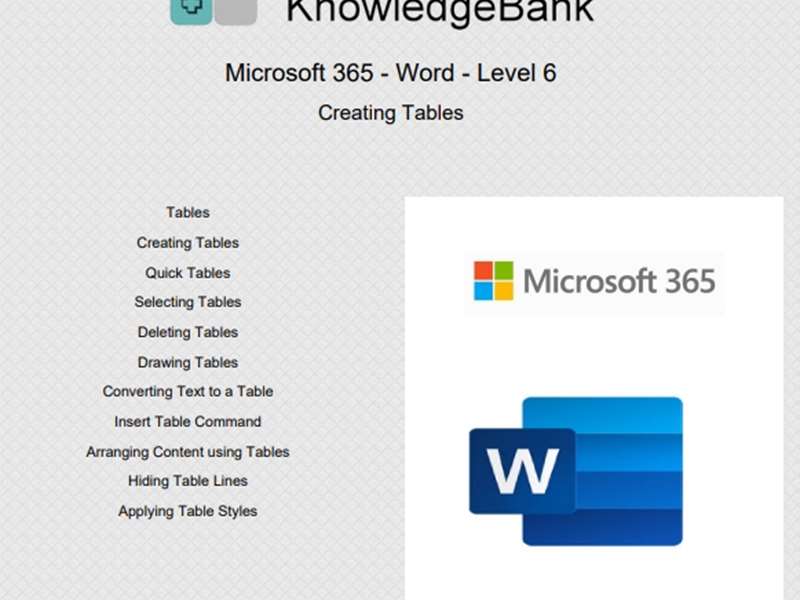About the course
TThe Microsoft 365 - Word - Level 6 course covers topics included in the Microsoft Office Specialist (MOS) exam. You will learn how to create, modify and format Tables using styles. You will also insert Captions, Footnotes/Endnotes, Citations, and create a Bibliography, Table of Contents and Index.
Modules
There are 8 modules in this course
- Creating Tables
- Modifying Tables
- Changing Table Structure
- Formatting Tables
- Table of Figures and Captions
- Footnotes and Endnotes
- Creating a Bibliography
- Table of Contents and Indexes
Course features
- Simulation training replicates the software you are learning providing a realistic learning experience.
- Learn how to perform tasks at your own pace and interactively by following easy step-by-step actions.
- Reinforce your knowledge at the end of each lesson by completing interactive and multiple choice quiz questions.
- Assess your skills at any time by undertaking the Course Test.
- Lessons can be completed within 30 minutes so training can be undertaken in “bite” size pieces.
- Bookmarking allows you to learn in multiple training sessions.
- Course navigation features allow you to jump directly to specific topics of interest quickly and easily.
- Designed for people who require initial and refresher training activities.
- Available on-line 24 hours a day.
- Version for Mobile Devices.
- Review course content with eBooks
You'll learn how to:
Working with Tables
Creating Tables
- Create Tables
- Add Quick Tables
- Select Tables
- Delete Tables
- Draw Tables
- Convert Text to Tables
- Use the Insert Tables box
- Arrange Content using Tables
- Apply Styles to Tables
Modifying Tables
- Repeat Header Rows
- Convert Tables to Text
- Merge Columns and Rows
- Split Columns and Rows
- Navigate Tables
- Move Columns and Rows
- Enter and Modify Table Data
- Select Cells, Rows and Columns
- Select and Deselect Tables
Changing Table Structure
- Use the AutoFit Feature
- Change Column Widths
- Change Row Height
- Insert Rows and Columns
- Remove Rows and Columns
- Sort Table Content
- Split Tables
- Merge Cells in Tables
- Split Cells in Tables
Formatting Tables
- Change Text Direction in Tables
- Align Tables and Table Text
- Create and Apply Table Styles
- Modify Fonts and Font Attributes
- Add Cell Borders and Fill Styles
- Change Table Dimensions
- Establish Table Titles
- Change Margins and Spacing
- Add Table Formulas
Applying References
Table of Figures and Captions
- Understand Table of Figures
- Create Captions
- Create New Labels
- Generate a Table of Figures
- Navigate with Table of Figures
- Setup AutoCaption
- Insert AutoCaption Objects
- Show and Hide Field Codes
- Update a Table of Figures
Footnotes and Endnotes
- Understand Footnotes/Endnotes
- Use Bookmarks
- Insert Footnotes/Endnotes
- Read Footnotes/Endnotes
- Edit Footnotes/Endnotes
- Delete Footnotes/Endnotes
- Format Footnotes/Endnotes
- Convert Footnotes/Endnotes
- Move Footnotes/Endnotes
Creating a Bibliography
- Understand Bibliographies
- Select Bibliography Styles
- Add Citations
- Manage and Modify Sources
- Sort Source Lists
- Search Source Lists
- Use Master Lists
- Generate Bibliographies
- Select and Update Bibliographies
Table of Contents and Indexes
- Create a Table of Contents (TOC)
- Navigate using the TOC
- Display the TOC Field
- Delete a TOC
- Update the TOC
- Mark Index Entries
- Create Indexes
- Edit Indexes
- Update Indexes