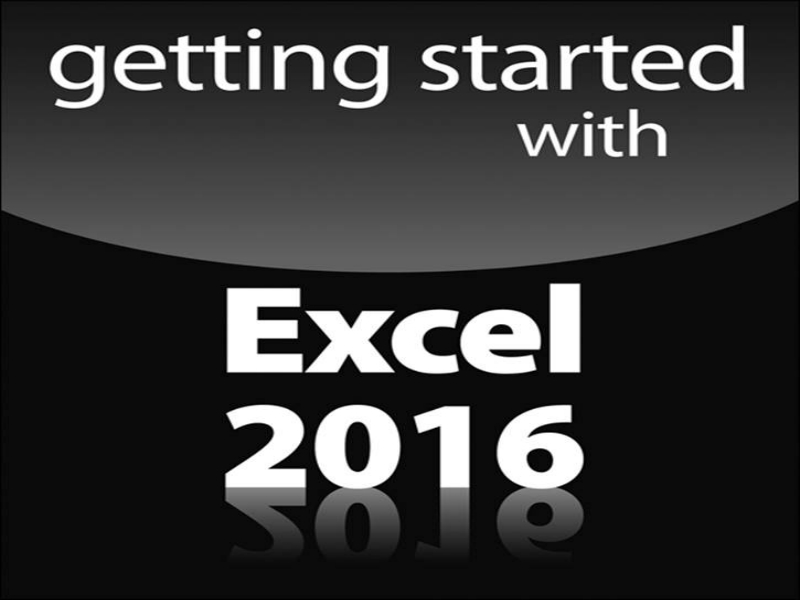About the course
The Windows 10 - Level 3 course will teach you how to customise Windows and modify Security settings using the Action Center. You will also perform maintenance tasks using tools like the Task Scheduler, Disk Clean up and Backup and Restore.
Modules
There are 5 modules in this course
- Taskbar Settings
- Action Center
- Disk Properties and Clean-up
- Disk Maintenance
- Backup and Restore
Course features
- Simulation training replicates the software you are learning providing a realistic learning experience.
- Learn how to perform tasks at your own pace and interactively by following easy step-by-step actions.
- Reinforce your knowledge at the end of each lesson by completing interactive and multiple choice quiz questions.
- Assess your skills at any time by undertaking the Course Test.
- Lessons can be completed within 30 minutes so training can be undertaken in bite size pieces.
- Bookmarking allows you to learn in multiple training sessions.
- Course navigation features allow you to jump directly to specific topics of interest quickly and easily.
- Designed for people who require initial and refresher training activities.
- Available on-line 24 hours a day.
- Version for Mobile Devices.
- Review course content with eBooks
Course Topics
Customising WindowsTaskbar Settings
- View Taskbar Properties;
- Modify Taskbar Settings;
- Set Taskbar Notifications;
- Use the Show Desktop button;
- Add Toolbars to the Taskbar;
Windows SecurityAction Center
- Understand Windows Security;
- Open the Action Centre;
- Open Windows Defender;
- Modify Windows Defender;
- Add Exclusions for Scans;
- Use Windows Update;
- Use Windows Firewall
- Modify Internet Security Settings;
- Adding Trusted Websites;
Windows Utilities and ToolsDisk Properties and Clean-up
- Showing Disk Properties;
- Adding Label Names;
- Viewing Disk Information;
- Using Disk Clean-up;
Disk Maintenance
- Use Administrative Tools;
- Open the Control Panel;
- Run Disk Defragmenter;
- Use Task Scheduler;
- Create Basic Tasks;
- Delete System Tasks;
Backup and Restore
- Back Up Files;
- Open File History Settings;
- Select a Drive for Backup;
- Exclude Folders;
- Use Advanced File History Settings;
- Run the File History Backup;
- Permanently Delete Files;
- Restore Files;