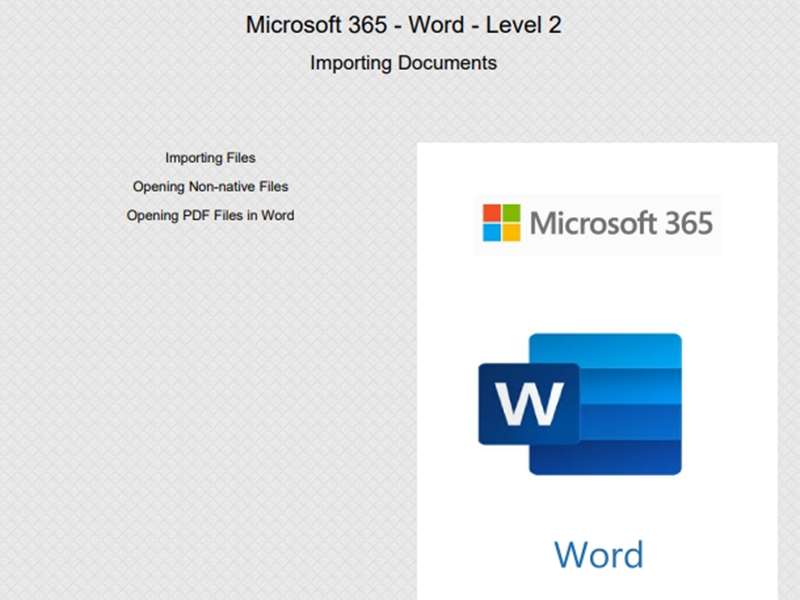About the course
The Microsoft 365 - Word - Level 2 course covers topics included in the Microsoft Office Specialist (MOS) exam. You will Import documents, and use Bookmarks, Cross-references and Hyperlinks. You will also apply Style Sets, Effects, Backgrounds, Borders, Themes, Headers and Footers and Watermarks.
Modules
There are 6 modules in this course
- Importing Documents
- Bookmarks and Cross-References
- Hyperlinks
- Headers and Footers
- Backgrounds, Borders and Themes
- Watermarks
Course features
- Simulation training replicates the software you are learning providing a realistic learning experience.
- Learn how to perform tasks at your own pace and interactively by following easy step-by-step actions.
- Reinforce your knowledge at the end of each lesson by completing interactive and multiple choice quiz questions.
- Assess your skills at any time by undertaking the Course Test.
- Lessons can be completed within 30 minutes so training can be undertaken in “bite” size pieces.
- Bookmarking allows you to learn in multiple training sessions.
- Course navigation features allow you to jump directly to specific topics of interest quickly and easily.
- Designed for people who require initial and refresher training activities.
- Available on-line 24 hours a day.
- Version for Mobile Devices.
- Review course content with eBooks
You'll learn how to:
Importing Documents
- Import Files
- Open Non-native files
- Open PDF Files in Word.
Navigation Tools for Documents
Bookmarks and Cross-References
- Understand Navigational Tools
- Add Bookmarks
- Move to Bookmarks
- Delete Bookmarks
- Use Go To
- Add Cross-references
- Update Cross-references
- View Field Codes
- Delete Cross-references
Hyperlinks
- Understand Hyperlinks
- Create Hyperlinks
- Create Links from Headings
- Add ScreenTips
- Use Text Anchors
- Create Links to New Documents
- Create Links to Bookmarks
- Create Links to E-mail Messages
Formatting Documents
Headers and Footers
- Identify Headers and Footers
- Add Headers and Footers
- Add Building Blocks
- Insert Automatic Fields
- Navigate Header and Footers
- Number Pages
- Suppress Headers and Footers
- Edit Headers and Footers
- Change Margins
Backgrounds, Borders and Themes
- Apply Style Sets
- Apply Background Colours
- Use Fill Effects
- Use Pictures for Backgrounds
- Add Page Borders
- Apply Themes
- Create Custom Themes
Watermarks
- Use Watermarks
- Add Custom Watermarks
- Select Watermarks
- Hide Document Text
- Re-size Watermarks
- Modify Watermark Images
- Show Document Text
- View Watermarks