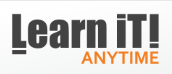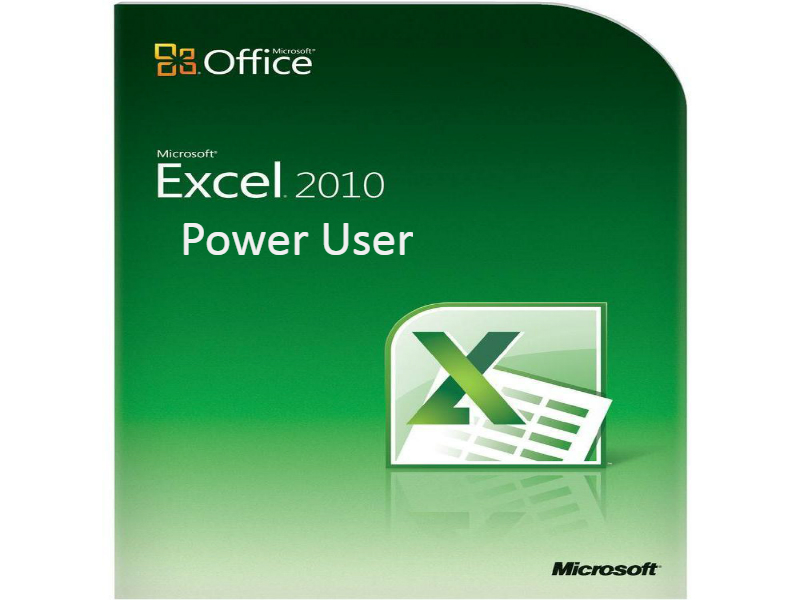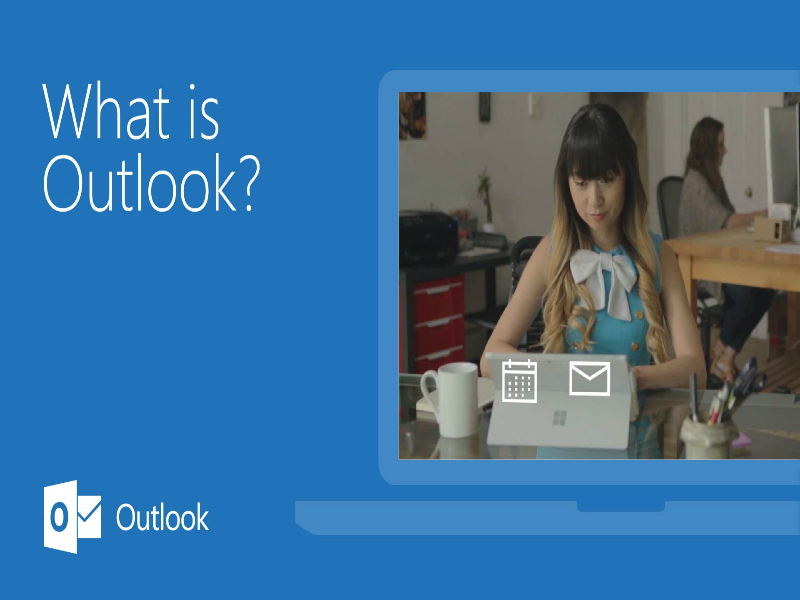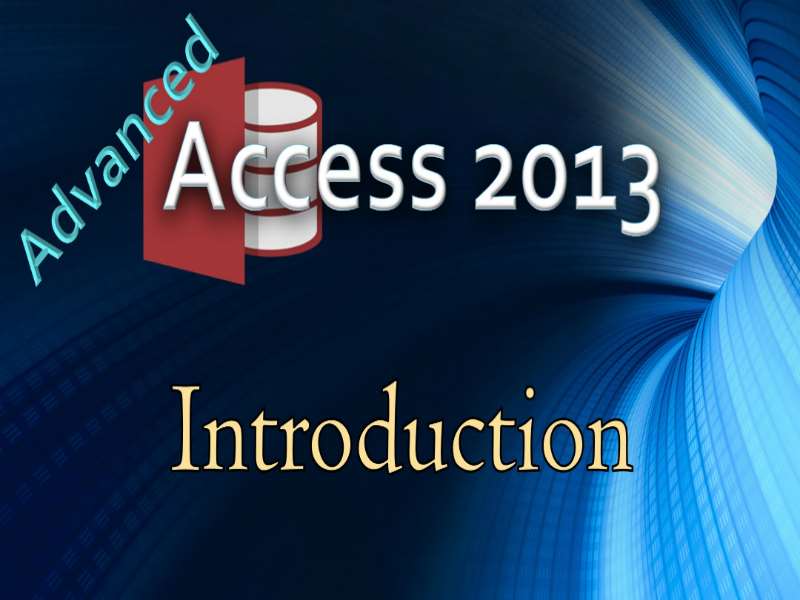Who it's For:
Access provides a powerful set of tools that are sophisticated enough for professional data managers, yet easy for new users to learn. Access is for users that need to track and report on data in advanced ways. It's a good idea to be familiar with Excel before you learn Access.
What it is:
Access is the next step past Excel. It's useful for tracking, reporting, and working with data, reports, and calculations. Many small businesses use Access as their business database. Because Access doesn't require programming, normal people use it to develop robust databases instead of hiring an expensive developer.
What You'll Learn:
The first part of Access focuses on tableshow the data is stored, and moves from there. You'll learn concepts, theories, and how to query for results. You'll learn advanced database techniques like creating reports and user interfaces to be used by non-technical people.
Topics
Access 2013: Advanced II Part 1
- Introduction
- Open CMDBTNS
- Open frmDataReview
- Turn tabbed windows OFF
- What is a Macro?
- Create our First Macro
- Add Arguments
- Save macros before running them
- Run our First Macro
- OpenForm Action
- Maximize all windows
- Restore Window (un-Maximize)
- Insert an Action between others
- Add Message Box
- Double-clicking Macro
- Add a macro button
- Format the button
- Button Properties
- Macro button with NO wizard
- Revisit linked form
- Custom Macro: Re-open frmCustomerData
- Issue: Child doesn't match parent
- Intellisense for formulas
- Final Step: Test your Where-clause
- Control window placement
- Data entry macros
- Create IF-block
- Test our GoToControl
- Visual Basic
- VBA Code Builder
- What if I make a mistake?
- [Alt]+[F11] to VBA Editor
- Debugging VBA macros
- InputBox and Select Case
- Test your macro
Access 2013: Advanced II Part 2
- Open File CMDBTNS.accdb
- Compact and Repair
- Compact on Close
- Open MY SWITCHBOARDS.accdb
- Create Hyperlinks in a Database
- Freeze fields
- Hyperlink 2nd record to your company's website
- Edit hyperlinks
- Switchboard method A
- Button-wizard just for forms and reports
- Find the Switchboard Manager
- Start Switchboard Manager
- Test Basic Switchboard "Switching"
- Buttons for Forms & Reports
- Open forms in Add or Edit Mode
- Test latest Switchboard B
- Navigation Form
- Insert Navigation Button
- Drag in Child Forms
- Format the tabs
- Add a logo
- AutoExec macro
- Startup Options
- Test your Startup Options
- Override Startup Options
- Full screen, no tabs
- Reset normal startup
- Record Locking
- Group Security
- User Security Wizard
- Create User Groups
- Add new users
- Assign people to user groups
- Security Snapshot Report
- Sign in as John
- Sign in as Paul
- Sign in as Richard
- Override permissions
- Test the permissions override
- Add a new user