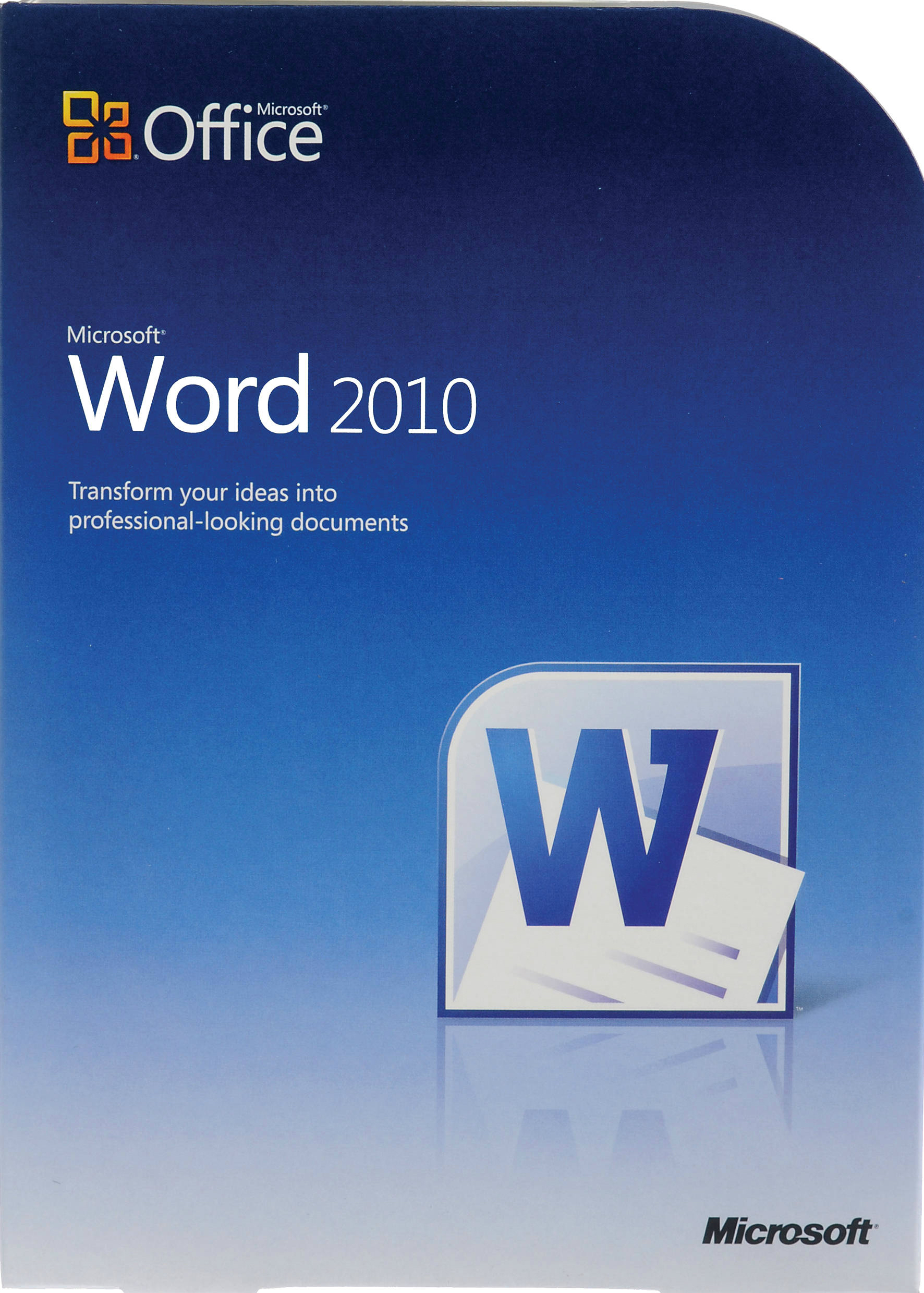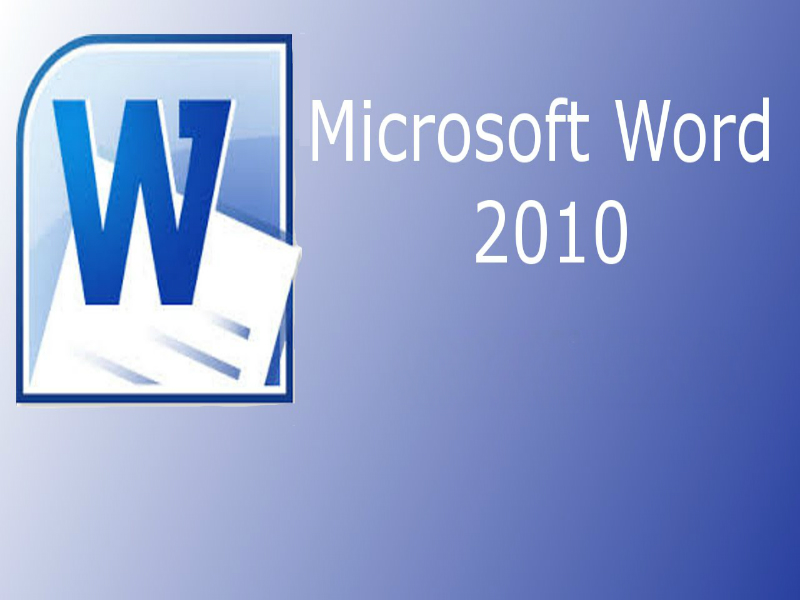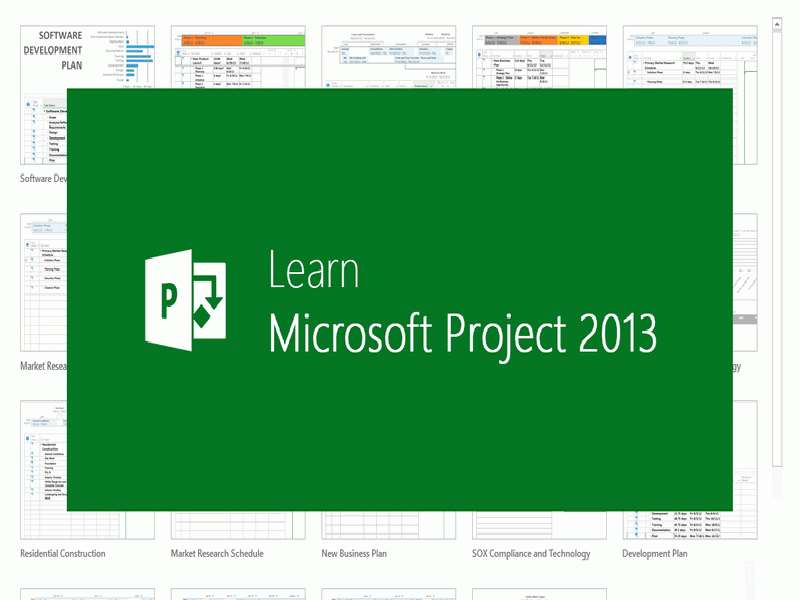About the course
The Project 2013 - Formatting Projects course is in the Microsoft Specialist exam 74-343 range. You will learn how to format Gantt charts and Network Diagrams. You will also format Calendar view and tables, as well as add images and use drawing tools.
Modules
There are 5 modules in this course
- Formatting Gantt Charts
- Formatting the Network Diagram
- Formatting the Calendar
- Formatting Tables
- Images and Drawing Tools
Course features
- Simulation training replicates the software you are learning providing a realistic learning experience.
- Learn how to perform tasks at your own pace and interactively by following easy step-by-step actions.
- Reinforce your knowledge at the end of each lesson by completing interactive and multiple choice quiz questions.
- Assess your skills at any time by undertaking the Course Test.
- Lessons can be completed within 30 minutes so training can be undertaken in bite size pieces.
- Bookmarking allows you to learn in multiple training sessions.
- Course navigation features allow you to jump directly to specific topics of interest quickly and easily.
- Designed for people who require initial and refresher training activities.
- Available on-line 24 hours a day.
- Version for Mobile Devices.
- Review course content with eBooks
Course Topics
Formatting in Project
Formatting Gantt Charts
- Format Gantt Bars;
- Create Custom Gantt Bars;
- Format Custom Bars;
- Add Text to Custom Bars;
- Understand Formatting Precedence;
- Set Gantt Chart Layouts;
Formatting the Network Diagram
- Format Network Shapes;
- Modify Data Templates;
- Change the Box Layout;
- Format Link Lines;
- Apply Background Colours and Patterns;
- Show or Hide Page Breaks;
- Manually Move Boxes;
- Hide Task Details;
- Print Network Diagrams;
Formatting the Calendar
- Format the Calendar;
- Change Text Styles;
- Change Bar Styles;
- Modify Week Heights;
- Modify Gridlines
- Auto Adjust Week Heights
- Move Bars;
- Modify Timescales;
Formatting Tables
- Format Table Text;
- Change Table Row Height;
- Hide Columns;
- Insert Columns;
- Switch Tables;
- Edit Existing Tables;
- Create New Tables;
- Display Gridlines;
- Modify Gridlines;
Images and Drawing Tools
- Insert Images;
- Scale Images;
- Insert Text Boxes;
- Modify Properties;
- Insert Arrows;
- Change the Stack Order;
- Draw Shapes;