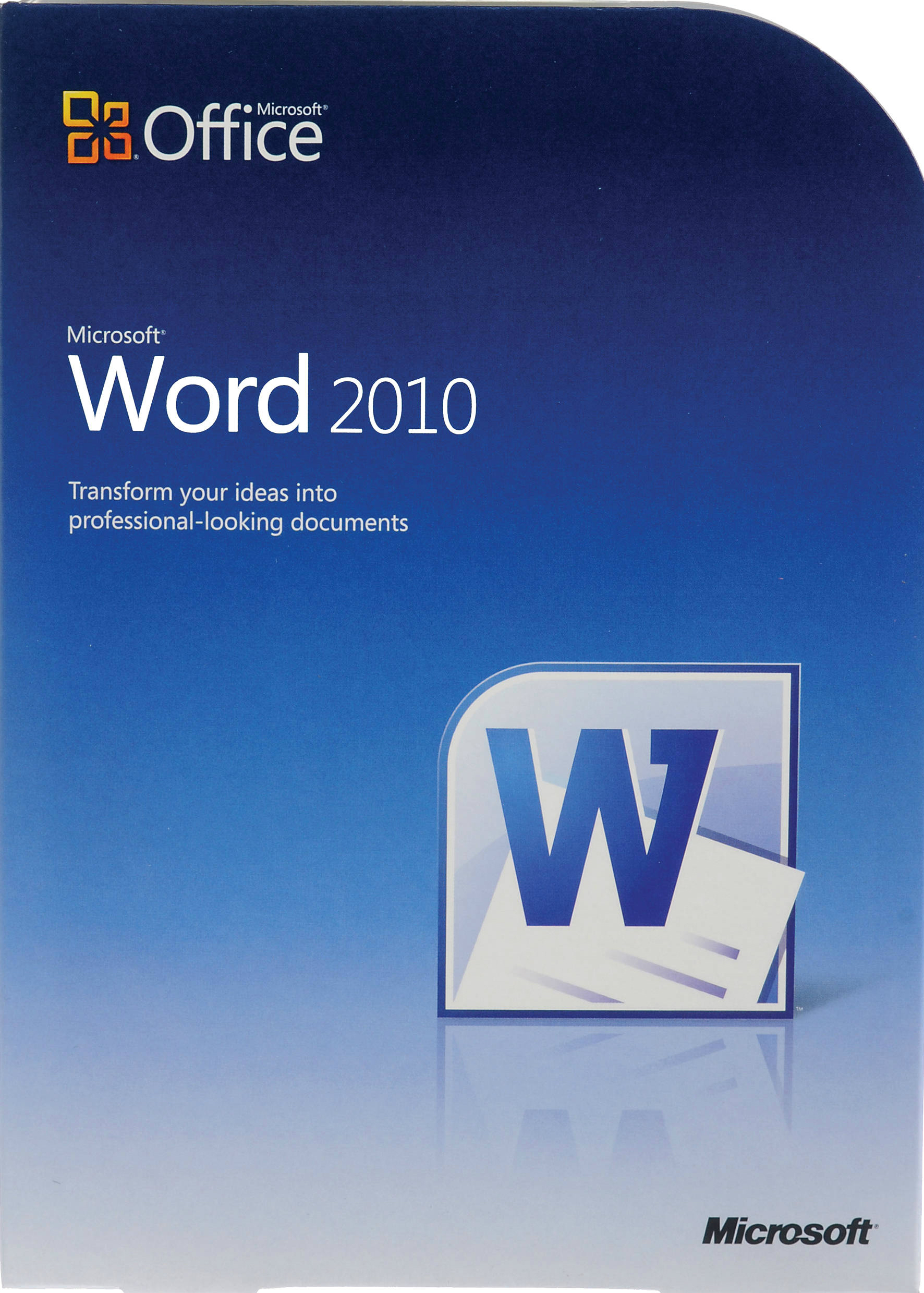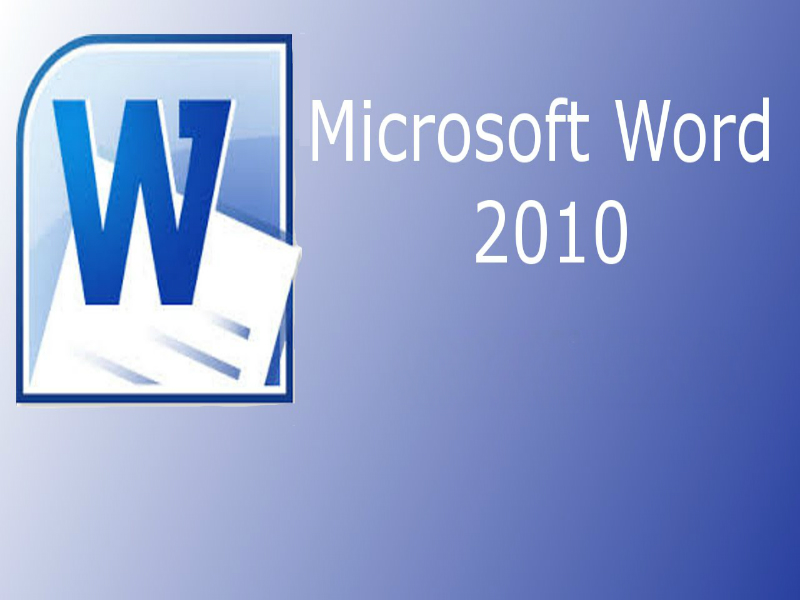About the course
The Project 2013 - Introduction and Views course is in the Microsoft Specialist exam 74-343 range. You will learn about screen components and how to use Project views. This includes Sheet and Form views, Task and Resource views, and Combinations views.
Modules
There are 5 modules in this course
- Starting Project and Help Tools
- Screen Components
- Sheet and Form Views
- Task and Resource Views
- Combination Views
Course features
- Simulation training replicates the software you are learning providing a realistic learning experience.
- Learn how to perform tasks at your own pace and interactively by following easy step-by-step actions.
- Reinforce your knowledge at the end of each lesson by completing interactive and multiple choice quiz questions.
- Assess your skills at any time by undertaking the Course Test.
- Lessons can be completed within 30 minutes so training can be undertaken in bite size pieces.
- Bookmarking allows you to learn in multiple training sessions.
- Course navigation features allow you to jump directly to specific topics of interest quickly and easily.
- Designed for people who require initial and refresher training activities.
- Available on-line 24 hours a day.
- Version for Mobile Devices.
- Review course content with eBooks
Course Topics
Screen Components and Help Tools
Starting Project and Help Tools
- Understand Project;
- Start Project;
- Use Help;
- Use Help Tools;
- Search Help;
- Switch to Offline Help;
- Close Project;
Screen Components
- Identify Screen Components;
- Customise the QAT;
- Collapse the Ribbon;
- Customise the Ribbon;
- Use the Taskbar;
- Hide the Taskbar;
- Use the Screen Divider;
- Use the View Bar;
- Navigate with Scroll Bars;
Project Views
Sheet and Form Views
- Understand Sheet Views;
- Open Sheet Views;
- Use the View Bar;
- Understand Form Views;
- Open Form Views;
- Use the View List;
- Use the More Views Box;
Task and Resource Views
- Use Network Diagram View;
- Use Relationship Diagram View;
- Use Resource Graph View;
- Use Leveling Gantt View;
- Use Detailed Gantt View;
- Use Tracking Gantt View;
- Use Rollup Views;
- Use the Team Planner;
- Use the Timeline
Combination Views
- Identify Combination Views;
- Use Task Entry View;
- Use Resource Allocation View;
- Split Windows;
- Apply the Cost Table;
- Use the Earned Value Table;
- Create Custom Views;
- Modify View Details