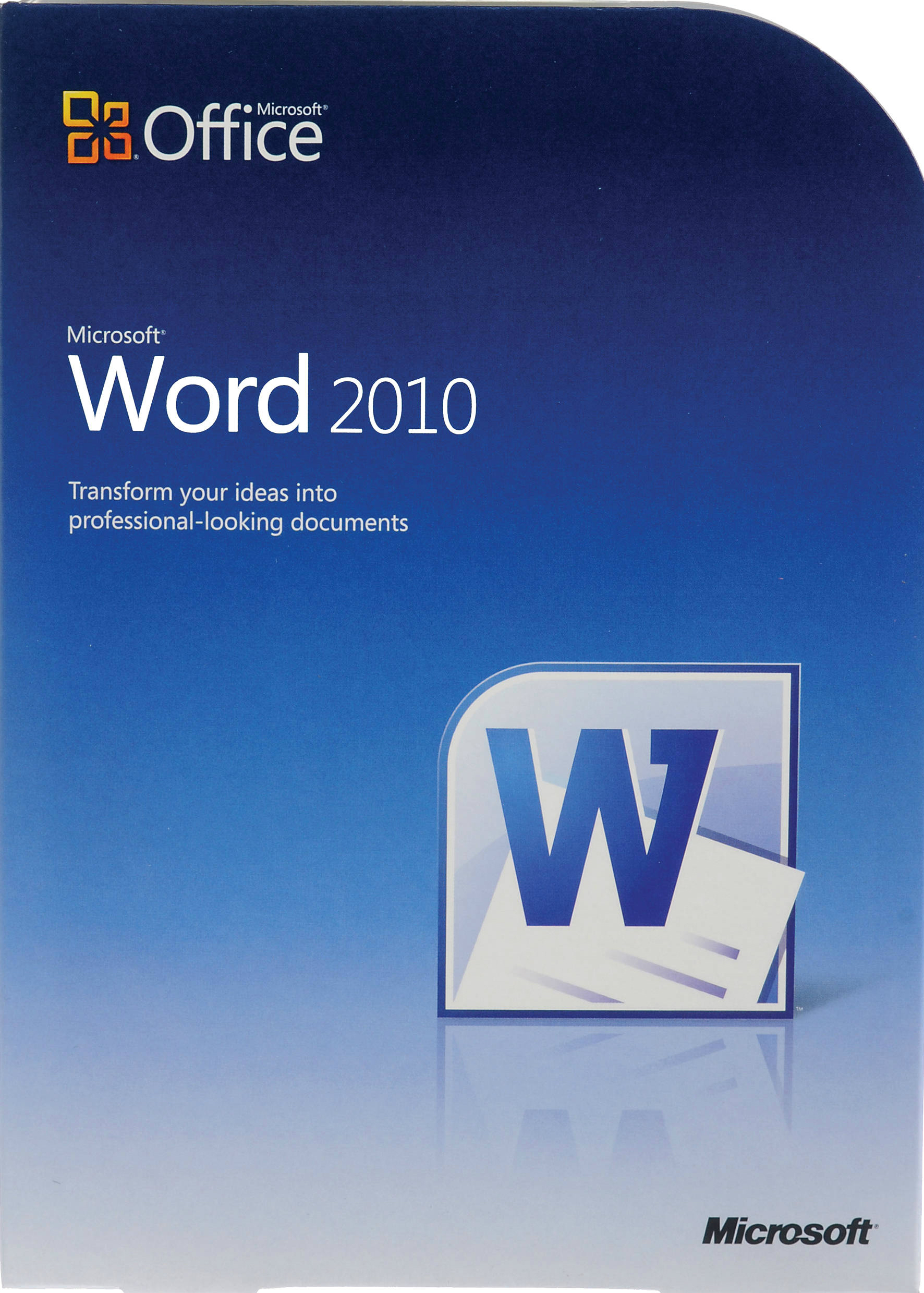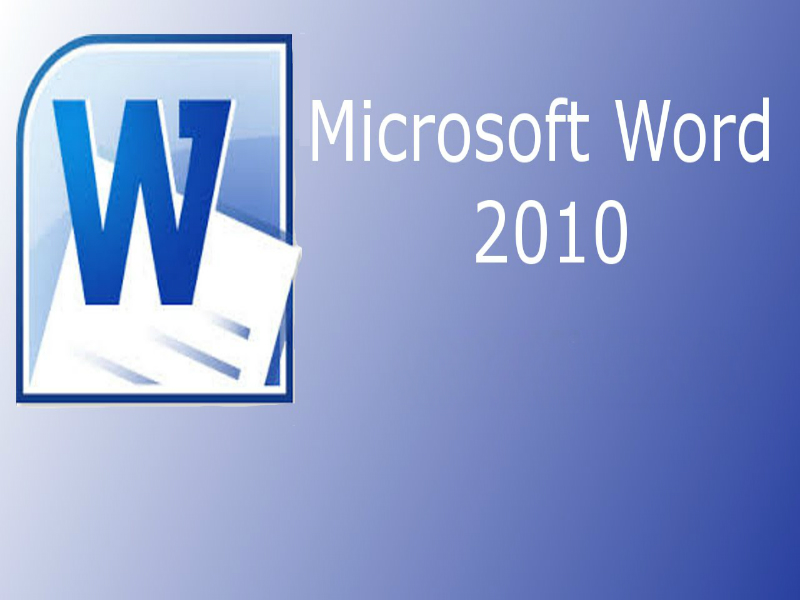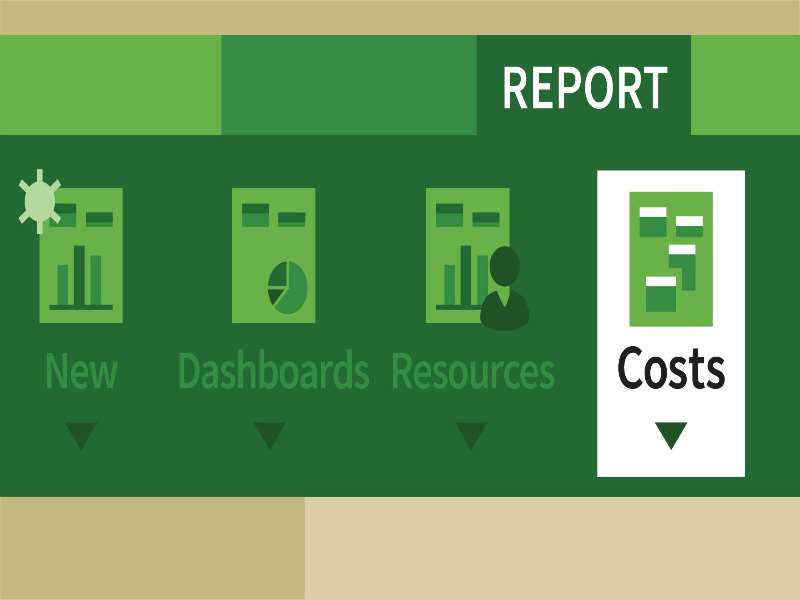About the course
The Project 2010 - Tracking, Reporting and Tools course takes you through tasks involved in Tracking, Reporting and using Project Tools as specified in the Microsoft Certified Technology Specialist (MCTS) exam 70-178.]
Modules
There are 5 modules in this course:
- Tracking Progress
- Reporting
- Visual Reports
- Adding Project Information
- Tools
Course features
- Simulation training replicates the software you are learning providing a realistic learning experience.
- Learn how to perform tasks at your own pace and interactively by following easy step-by-step actions.
- Reinforce your knowledge at the end of each lesson by completing interactive and multiple choice quiz questions.
- Assess your skills at any time by undertaking the Course Test.
- Lessons can be completed within 30 minutes so training can be undertaken in bite size pieces.
- Bookmarking allows you to learn in multiple training sessions.
- Course navigation features allow you to jump directly to specific topics of interest quickly and easily.
- Designed for people who require initial and refresher training activities.
- Available on-line 24 hours a day.
- Version for Mobile Devices.
- Review course content with eBooks
Course Topics
Tracking and Reporting
Tracking Progress
- Update Task Progress;
- Update Multiple Tasks;
- Display Project Statistics;
- Use Timephased Fields;
- Reschedule Incomplete Tasks;
Reporting
- Identify Reports;
- Understand Report Categories;
- Preview Reports;
- Print Reports;
- Modify Reports;
- Create New Reports;
- Share Custom Reports;
Visual Reports
- Create and Print Visual Reports;
Project Tools
Adding Project Information
- Create New Projects from Existing;
- Mark Tasks as Inactive;
- Display a Project Summary Task;
- Create Custom Fields;
- Display Graphical Indicators;
Tools
- View Resource Availability;
- Display or Highlight Critical Tasks;
- View Total Slack;
- Use the Task Inspector;
- Use the Team Planner;
- Save a Project as a Template;