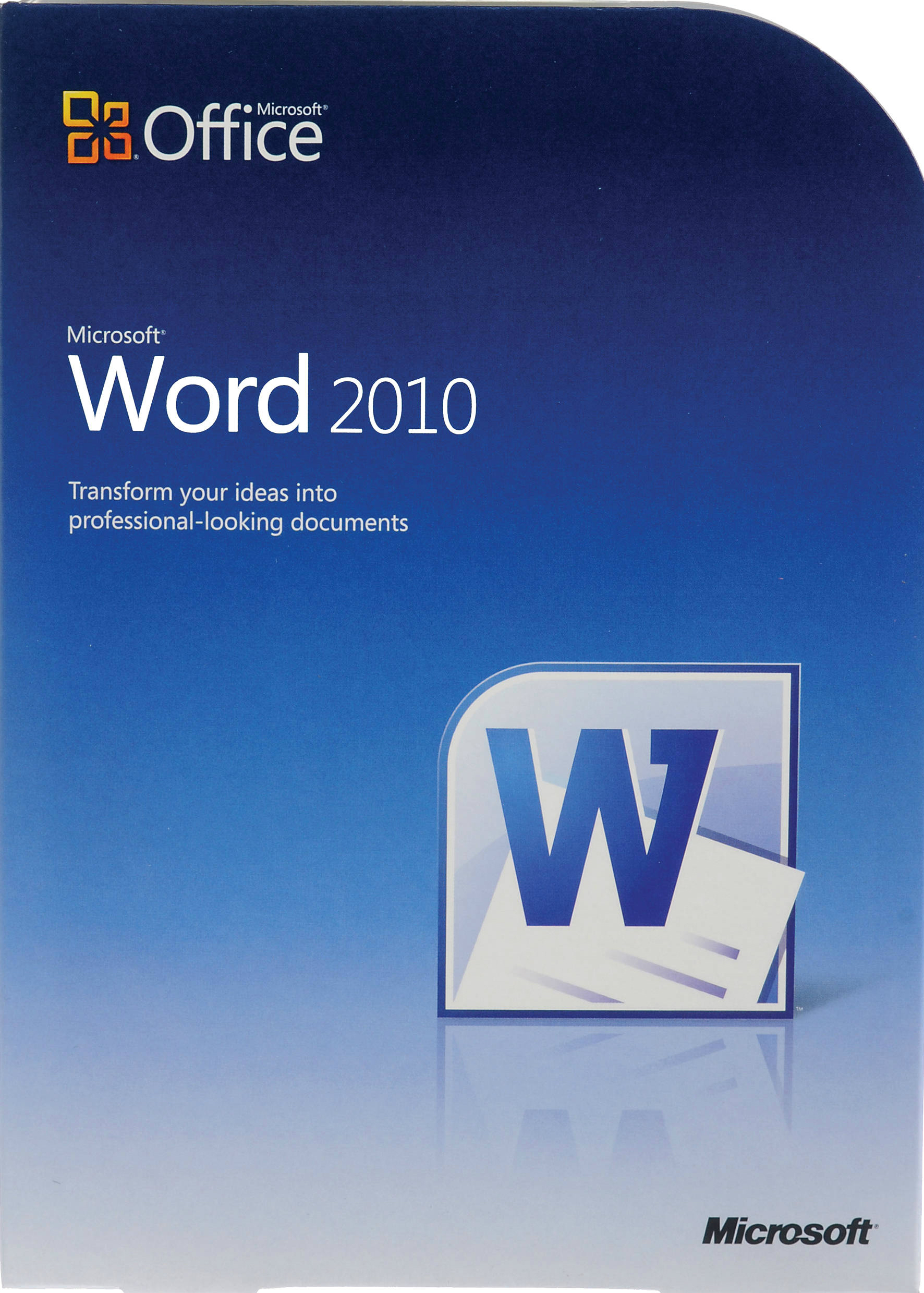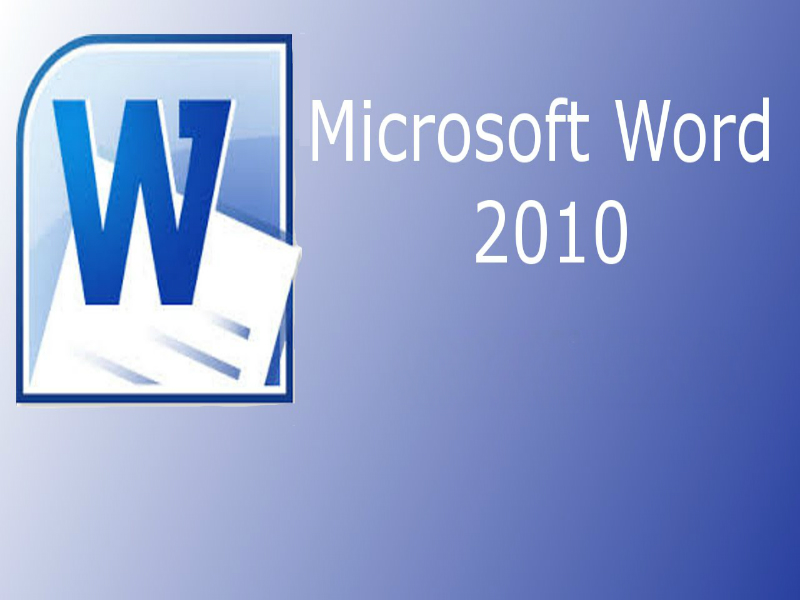About the course
Excel is an electronic spreadsheet capable of organising, analysing and presenting data. The basic concept is the same as using a paper spreadsheet with a built-in calculator. The advanced features of Excel allow you to manipulate the data easily and then to graphically present it in a number of attractive formats.
This "Excel 2013 Presenting Data Visually" course will show you how to create charts and add illustrations using Pictures, WordArt, SmartArt, and ClipArt. You will also learn how to add Shapes and Sparklines and use Outlining tools.
Together with our other Excel 2013 courses, this course also supports the background learning for the Microsoft Office Specialist 77-420 exam.
Course Modules
There are 4 modules in this course
- Creating and Modifying Charts
- Adding Illustrations
- Shapes, ClipArt and Sparklines
- Outlining Worksheets
You’ll have access to this course for six months from the date of purchase – giving you plenty of time to finish your course.
Course features
- Simulation training replicates the software you are learning providing a realistic learning experience.
- Learn how to perform tasks at your own pace and interactively by following easy step-by-step actions.
- Reinforce your knowledge at the end of each lesson by completing interactive and multiple choice quiz questions.
- Assess your skills at any time by undertaking the Course Test.
- Lessons can be completed within 30 minutes so training can be undertaken in bite size pieces.
- Bookmarking allows you to learn in multiple training sessions.
- Course navigation features allow you to jump directly to specific topics of interest quickly and easily.
- Designed for people who require initial and refresher training activities.
- Available on-line 24 hours a day.
- Version for Mobile Devices.
- Review course content with eBooks
You’ll have access to this course for six months from the date of purchase – giving you plenty of time to finish your course.
Course Topics
Create and Modify Charts
- Identify the Functions of a Chart;
- Create and Resize Charts;
- Add Chart Elements;
- Change Chart Layout and Styles;
- Move and Copy Charts;
- Change Chart Types;
- Edit Charts;
- Modify Chart Parameters;
- Create Pie Charts;
Add Illustrations
- Add WordArt;
- Create SmartArt Graphics;
- Create Multiple Text Levels;
- Promote and Demote Text;
- Apply SmartArt Styles and Colours;
- Format SmartArt;
- Insert and Format Pictures;
- Use Artistic Effects;
- Modify Picture Borders;
Use Shapes, ClipArt and Sparklines
- Add Shapes;
- Add Clip Art;
- Use Screenshots;
- Create Text Boxes;
- Convert Text to WordArt;
- Delete Text Boxes;
- Add Sparklines;
- Edit Sparklines;
- Clear Sparklines;
Outline Worksheets
- Understand Outlining;
- Outline a Worksheet;
- Hide Outline Details;
- Show Outline Details;
- Select Outline Data;
- Remove Outline Levels;
- Manually Group Data;
- Remove a Group Outline;