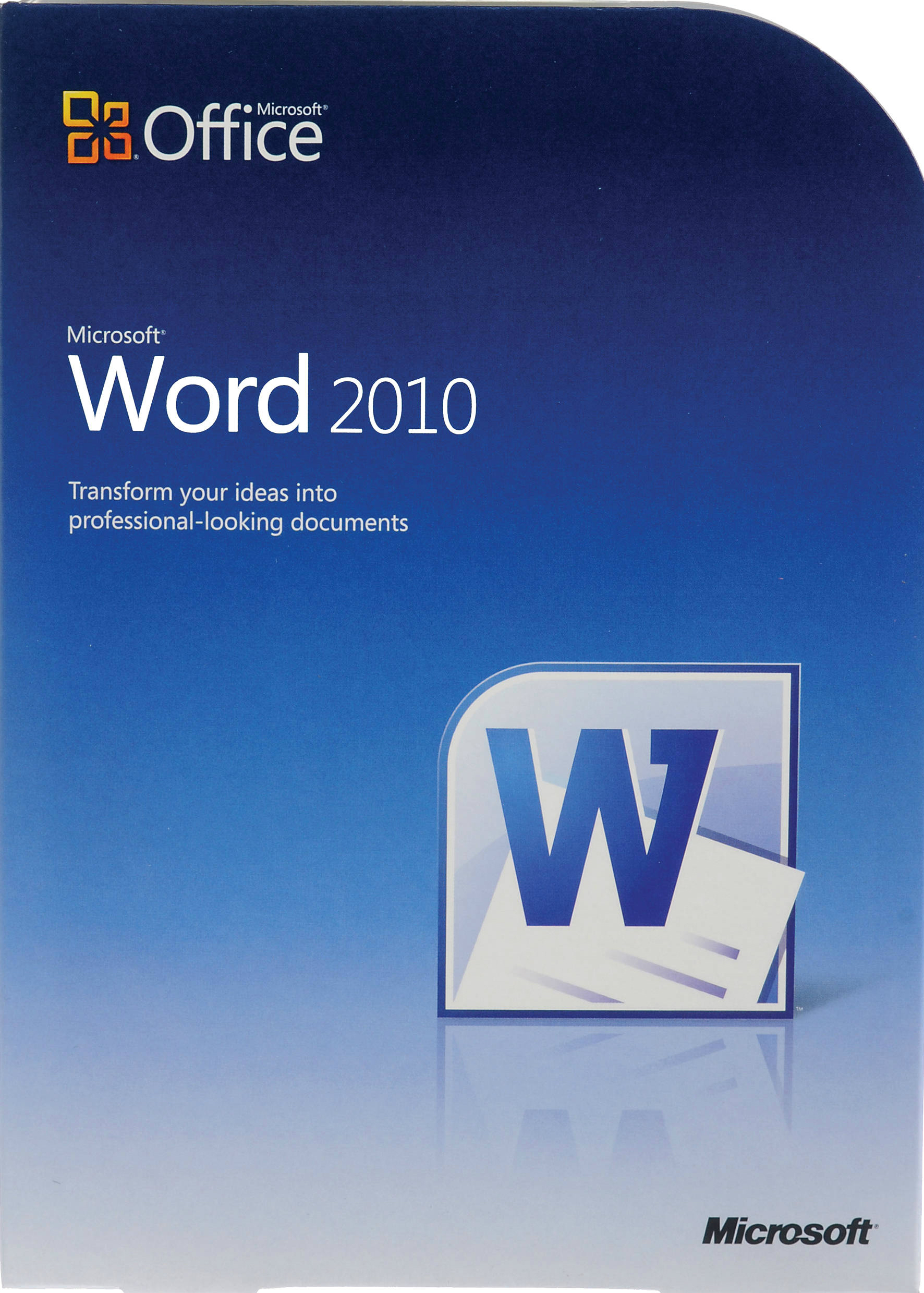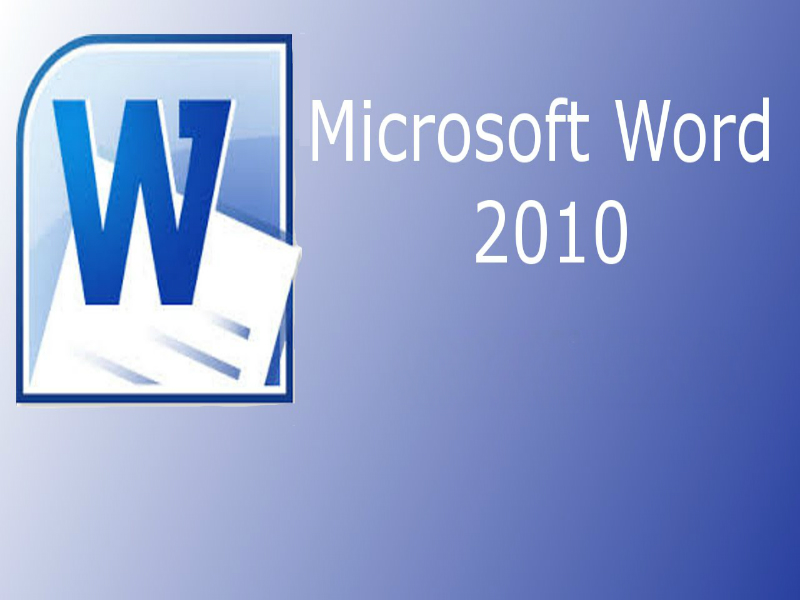About the course
Excel is an electronic spreadsheet capable of organising, analysing and presenting data. The basic concept is the same as using a paper spreadsheet with a built-in calculator. The advanced features of Excel allow you to manipulate the data easily and then to graphically present it in a number of attractive formats.
The "Excel 2013 Introduction and Basics" course will show you how to open workbooks as well as navigate directly to cells and between worksheets. You will also use the viewing tools for worksheets.
Together with our other Excel 2013 courses, this course also supports the background learning for the Microsoft Office Specialist 77-420 exam.
Modules
There are 6 modules in this course
- Starting Excel and Help
- Screen Components
- Navigating Workbooks
- Viewing Tools and Excel Options
- Creating Workbooks
- Opening, Saving and Closing
Course features
- Simulation training replicates the software you are learning providing a realistic learning experience.
- Learn how to perform tasks at your own pace and interactively by following easy step-by-step actions.
- Reinforce your knowledge at the end of each lesson by completing interactive and multiple choice quiz questions.
- Assess your skills at any time by undertaking the Course Test.
- Lessons can be completed within 30 minutes so training can be undertaken in bite size pieces.
- Bookmarking allows you to learn in multiple training sessions.
- Course navigation features allow you to jump directly to specific topics of interest quickly and easily.
- Designed for people who require initial and refresher training activities.
- Available on-line 24 hours a day.
- Version for Mobile Devices.
- Review course content with eBooks
Course Topics
Starting Excel and Help
- Identify the Function of Excel;
- Start Excel;
- Use Online Help;
- Use Help Tools;
- Search Online Help;
- Close Excel;
Screen Components
- Understand Screen Components;
- Open Backstage View;
- Identify Ribbon Commands;
- Hide and Display the Ribbon;
- Use the Quick Access Toolbar;
- Show Context Sensitive Tools;
- Identify Worksheet Components;
- Use the Formula Bar;
- Recognise Mouse Cursor Shapes;
Navigating Workbooks
- Navigate with Scroll Bars;
- Use Keyboard Shortcuts;
- Use the Go To Command;
- Navigate using the Name Box;
- Work with Sheet Tabs;
- Use Tab Scrolling Buttons;
Viewing Tools and Excel Options
- Use the Zoom Feature;
- Split Windows;
- Freeze Panes;
- Unfreeze Panes;
- Customise Excel Settings;
- Use General Options;
- Use Save Options;
- Use Proofing Options;
- Use Advanced Options;
Creating, Opening and Saving
Creating Workbooks
- Create New Workbooks;
- Enter Values;
- Enter Labels;
- Enter Dates;
- Enter Data into a Range;
- Replace Cell Content;
- Add Additional Cell Content;
- Remove Cell Content;
Opening, Saving and Closing
- Open Excel Workbooks;
- Open Recent Workbooks;
- Open Workbooks with Search;
- Move Between Workbooks;
- Save Workbooks;
- Use Save As;
- Close Workbooks;
- Quit Excel;